With all the fancy new tech crammed into the latest iPhone, recording calls should be fairly easy. But if you ever tried it, you might have realized that it’s not so straightforward.
Of course, call recording can raise serious legal matters in many states and countries when there’s not consent by one or all parties, but there are several other reasons why you would want a simple way to record consensual calls.
Luckily, there are a few ways to record calls on your iPhone, some of them being easier than others.
Apple Doesn’t Make Call Recording Easy–But it’s Not Impossible
Apple has a strong stance on privacy.
Its policies aim to ensure that user data, including audio recordings, is protected and not used without explicit permission. That’s because call recording without proper consent may not be in compliance with privacy laws in many regions.
Other companies, such as banks and insurance providers, will often inform you that your calls with them may be monitored or recorded for quality assurance and training purposes. In these cases, the businesses make those statements because they are legally required to have your consent to record the call. In this case, continuing the call is a form of consent, but in other cases, a party must ask for consent before recording a call.
Though many people wouldn’t think to seek consent before recording a personal call, it’s usually the law. That’s why Apple does not support or facilitate recording phone calls on its devices by default. However, it’s not impossible to record calls on an iPhone.
Method 1: Use Your VoIP System’s Mobile App–Best for Businesses

Businesses, employees, and individuals who use a VoIP (Voice over Internet Protocol) system may have a built-in call recording ability at their disposal.
Many VoIP providers offer this feature, so it’s a matter of asking your boss or checking with your provider. As long as call recording is included in your plan, you should be able to record calls if you make or receive them using the provider’s iPhone mobile app.
VoIP apps give you a few options to make recording simple. First of all, your company should be able to set up automatic call recording, where the app takes care of everything for you as it records each and every call. The alternate option is to choose on-demand recording, where you can manually decide which calls to record.

Some of the best VoIP providers allow you to store these call recordings for a specific duration so you can reference them later. Nextiva, for example, holds calls for six months, but you can also download the recordings for further safekeeping.
Additionally, many VoIP systems provide team access, enabling multiple employees to review call recordings. These are just a few of the ways that using the best call center software can make your life easier.
Method 2: Use a Separate Device–Great for One-Off Recordings
You don’t need any special plan to record calls with something other than your iPhone. It’s as easy as grabbing a separate device like a laptop, a dedicated recorder, another phone, an iPad, or something similar.
The process is quite simple—and if you’re using a device with built-in recording capabilities, you’ll find it even easier. Just move the device near to the speaker, hit the record button when you’re on the call, and voilà, you’re capturing the conversation.
If you opt for a recording app on your device, you’ll typically have to install it, set it up, and then start recording calls with a tap. Check the Apple store to see which apps are available in your region.
Now, the great thing about this method is that it’s quick and straightforward, so it can be perfect for occasional use. However, it might not be the best option for those who need to record calls regularly. Also, the quality of recordings can vary depending on the device or app you choose, so it may be best to use this method only when you’re in a pinch.
Method 3: Use Google Voice–Best for Lightweight (or Personal) Use
Another handy option for call recording is using Google Voice on your iPhone. However, it’s important to consider its advantages and limitations to see if it suits your needs.
On the positive side, Google Voice provides free manual call recording for personal accounts. However, automatic call recording is exclusively available with Google Workspace, which requires a separate Voice license, and not all Workspace plans include this feature.
To enable automatic call recording for a Workspace account, navigate to the Google Voice app settings. You can find this option under Calls or Voicemail & Text. If you have the option, you can toggle on automatic call recording. If it’s not available, you may need to consult your account administrator.

For personal accounts, manual call recording is the only option. Simply press 4 once the call begins and press 4 again to stop recording. It’s important to note that both callers will receive a notification that the call is being recorded.
Personal accounts are also limited to recording incoming calls. Workspace accounts, on the other hand, can choose to record incoming and outgoing calls, as well as set custom announcements. Both account types grant you access to the recorded calls.
Altogether, using Google Voice on your iPhone is suitable for basic call recording, but you might need a subscription. However, it may still lack some advanced features found in dedicated VoIP services and other call recording apps.
Method 4: Three-Way Call Recorders–For When Nothing Else Works
A three-way call recorder is an app that allows you to record phone conversations involving three participants.
While you can have a conference call using Skype, Zoom, or a similar service, there are a few other VoIP apps that work well for conference calls on an iPhone. These include Nextiva, RingCentral, and GoToMeeting, among others.
Some third-party apps like TapeACall also provide three-way call recording functionality.
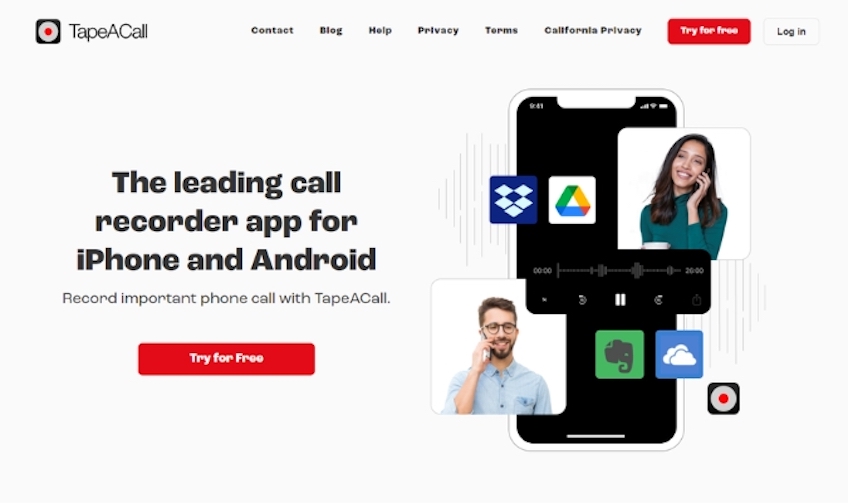
Three-way call recorders are useful in interviews, business calls, negotiations, legal matters, coaching sessions, and instances where a third person is needed as a facilitator or witness to the conversation. Of course, you can use a third party calling app for anything you want, just as long as you get each party’s consent to record the conversation.
With most apps, you typically start a call as the first party and a Conference button will allow you to start a second call with another party before joining both calls together. During the call, you can usually start recording with the click of a button, though it may happen by default if your organization has set up automatic call recording. In order to comply with privacy laws, most apps notify the users that the call is being recorded.
Most conference calling apps require a subscription fee, so they end up being most useful in business settings. Still, they’re a great alternative to VoIP networks for single-person businesses and those on a smaller budget.
The Legalities of Recording Phone Calls
The recording of calls, including on iPhones, is subject to laws and regulations that vary by state and country. In many places, it is only legal to record calls with the consent of all parties involved. However, it’s crucial to be aware of the specific laws in your region.
For example, in the United States, federal law permits one-party consent, meaning you can legally record a call if you are one of the participants. However, some states like California and Florida require all parties to consent.
In the European Union, the General Data Protection Regulation (GDPR) governs data protection, and some countries may require explicit consent to record calls.
All in all, while the tech to record calls is at our fingertips, it’s important to comply with local regulations and to use call recording software ethically. If you’re unsure of your liabilities, seek legal advice to understand the rules in your area.
