Wi-Fi calling enables voice communication anywhere you have access to the internet, including areas where the cellular signal is weak or unavailable. This is an ideal solution for people who live in rural locations, adventurers working in remote destinations, and those who simply have trouble finding cell service in underground office spaces or other dead zones.
The concept of Wi-Fi calling is fairly straightforward, offering a means of making or receiving phone calls and texts using an internet connection rather than cell networks. In most locations—including areas with poor Wi-Fi—the internet still proves more reliable and consistent than cell service capabilities, resulting in fewer dropped calls.
The majority of service providers don’t charge an additional fee for using Wi-Fi calling, and it won’t use up your available mobile data. Still, it’s important to note that these conversations use your phone plan’s allotment of minutes in the same way they would as regular calls.
If your cell carrier and specific device support the feature, you can enable Wi-Fi calling on iPhone or Android devices with the simple tap of a finger anytime you have access to a strong internet signal. Once it is switched on, your device will automatically route calls and/or texts through the strongest network available between Wi-Fi and cellular.
How Does Wi-Fi Calling Work?
Making and receiving Wi-Fi calls feels exactly the same as making a regular cell phone call—the main difference lies in how the signal travels.
When you make a call using the cellular network, your voice travels as a signal along a series of cell phone towers between you and the other party. When you make a Wi-Fi call using the same device, your voice is converted into a digital signal that travels over the broadband internet network using Voice over Internet Protocol (VoIP) technology.
Activating Wi-Fi calling is simple: once the feature is switched on, you follow the same process to make a call as you would when on the cellular network. Even if you place a call to someone who isn’t using Wi-Fi, VoIP services can automatically convert your audio signal for cellular network users, resulting in a seamless experience.
How to Make a Wi-Fi Call From Your iPhone
If your iPhone model is a 5c or later, the device should offer Wi-Fi calling capabilities. Most major US carriers provide this service, however if you do not see this option available on your specific Wi-Fi calling compatible device, you may need to check with your provider.
Follow these steps to enable this feature:
- Open your phone’s Settings menu.
- From the list of options, select Phone and then Wi-Fi Calling.
At this point, your phone may require that you Update Emergency Address just in case you need help and first responders cannot ascertain your location over the cellular network.
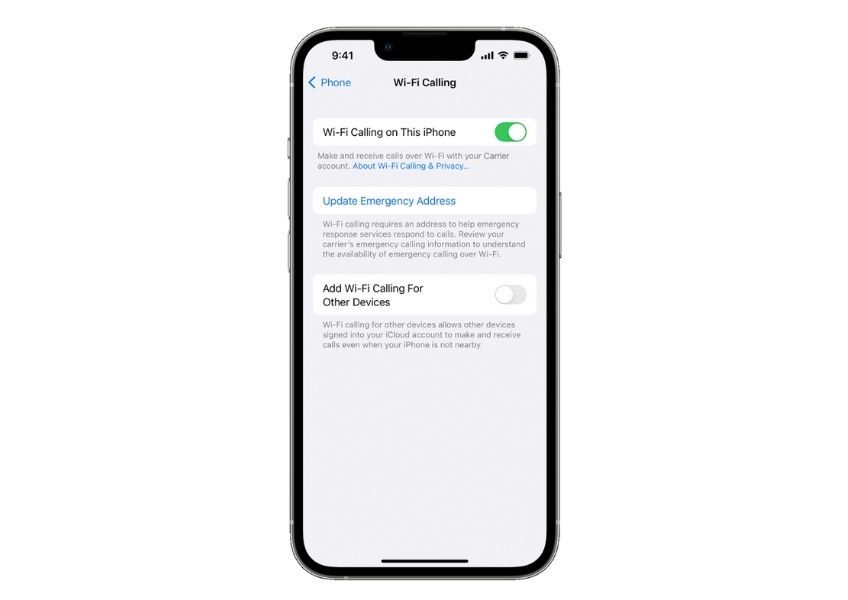
If you prefer to make or receive calls from another Apple device—such as a computer, tablet, or smartwatch—you can do so by following these steps:
- Toggle Add Wi-Fi Calling for Other Devices, located below Update Emergency Address on the main Wi-Fi Calling menu.
- Navigate back to the main Phone menu.
- Switch on the Allow Calls to Other Devices option. You can then select your preferred option from a list of your eligible devices.
You’ll also need to enable the device itself to make or receive Wi-Fi calls by accessing the Settings menu and turning on Calls From iPhone. Note that you must be logged into the same Apple ID on your iPhone and the separate Apple device.
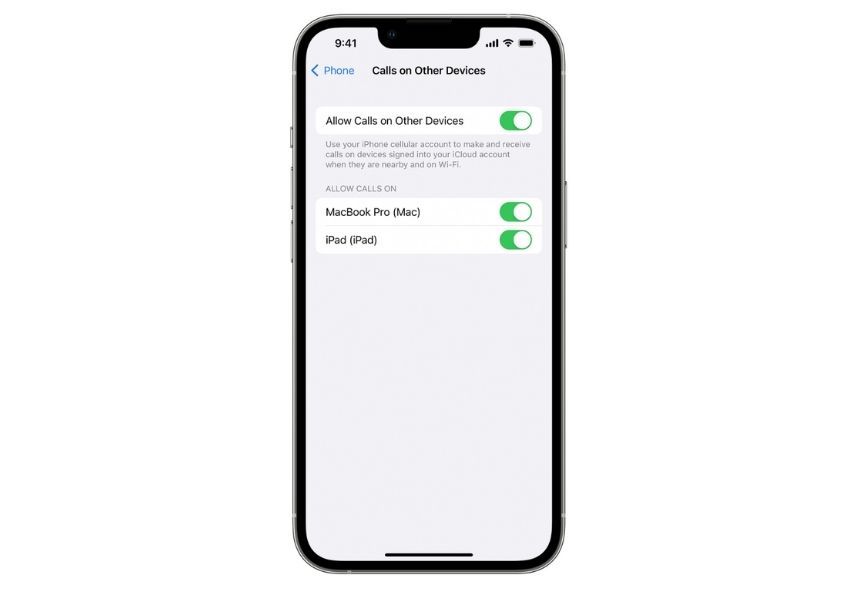
How to Make a Wi-Fi Call From Your Android Phone
As early as 2007, certain Android models began including Wi-Fi calling as a built-in feature. If both your device and cellular carrier support this option, here’s how you can turn it on:
- Tap your Phone app.
- Click the three-dot main menu button—located on the right-hand side of the contacts search box—and access your Settings.
- Toggle the Wi-Fi Calling switch on. On certain models, you may need to tap the Calls option in order to locate the Wi-Fi Calling feature.
Alternatively, you can access Connections on your phone settings menu and toggle Wi-Fi Calling on.
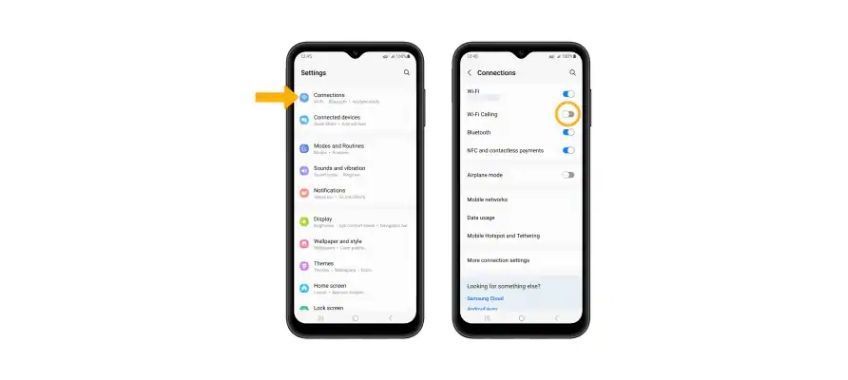
If Wi-Fi calling is enabled, you should see an “Internet Call” or “Wi-Fi Calling” notification when making or receiving calls. If you do not see a Wi-Fi Calling option, it may not be a service supported by your carrier or specific software.
How to Make International Calls Using Wi-Fi
If you are calling the US from abroad, you can make Wi-Fi calls anywhere you have internet access and avoid costly international charges. When it comes to calling international destinations, however, Wi-Fi calls or texts are typically billed according to your cell phone service plan.
In order to reduce long-distance costs, businesses often utilize streamlined VoIP services like Google Meet, RingCentral, Nextiva, or Ooma. Skype, Zoom, WhatsApp, and Facebook Messenger are also popular VoIP platforms with which most users are already familiar. These alternatives to built-in Wi-Fi calling usually require both parties to have internet access in order to communicate through the platform—otherwise, they may end up eating cellular data.
Is Wi-Fi Calling Right for You?
Whether or not you choose to rely on Wi-Fi calling can depend on a number of factors, including your geographic location, available cellular signal strength, and call destination. If your device is Wi-Fi calling compatible and your phone carrier offers the service, it can seamlessly keep you connected in locations without a reliable cell signal, both in the US and abroad.
Still, business owners who seek to reduce the cost of frequent calls and texts with international partners and clients may find a better solution in dedicated VoIP services. Certain platforms, like Skype or WhatsApp, offer free basic texting and calling with additional premium features available for a monthly fee. Others, such as RingCentral or Ooma, start around $19.95 per user, per month, with a variety of extra features that can save you big in the long run.
