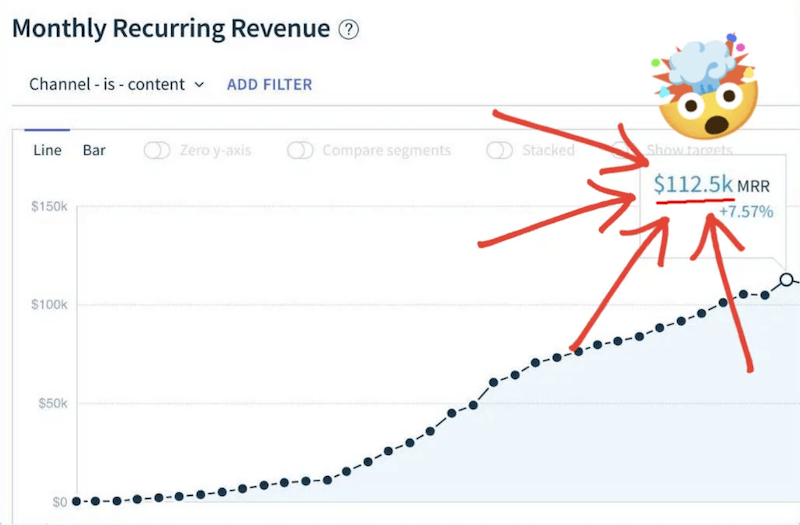Today there are 510 different video editing apps for iPhone. We spent 75 hours comparing the top 50 to find the seven best you can use to turn your iPhone into a studio.
What is the Best Video Editing App for iPhone?
- LumaFusion — best of the best
- YouCam Video — best for social media
- Splice — best for non-techy users
- Adobe Premiere Rush — best for beginners
- KineMaster — best for advanced users
- Invideo Filmr — best for creatives
- Quik — best for sportists
1. LumaFusion
Our Verdict — Best Of The Best
Price: $29.99
LumaFusion offers everything power users are going to need in a multitrack video editor. We think it’s the best of the best because of its extensive library of features and effects, connectivity, and processing power.
The Best Part:
Professional grade. LumaFusion is the #1 video editor for iPhones because it offers a full editing experience, almost the same horsepower as you’d get on a desktop app.
The Worst Part:
Eventual misclicks. You may find yourself trying to click the right spot two or three times, when you’re doing some fine editing.
Get it if you want the best, most professional video editing experience you could possibly ask for on an iPhone.
I recommend you buy LumaFusion for $29.99.
($29.99 one-time fee)
Best For
LumaFusion is best for anyone who wants to have a professional video editor right in their pockets.
Top Features
- Tons of tracks. LumaFusion lets you add six audio/video tracks, plus six other audio-only tracks, so you can create rich, pro-looking videos.
- Easy file access. You can import media directly from your photos, GNARBOX, external USB-C drives, royalty-free sites, and much more.
- Easy titling. Creating titles, shapes, images, subtitles, and more is super easy. You can even use custom fonts and save presets to save you time.
- Big FX library. You get all kinds of professional grade FX: layer effects, blurs, chroma keys, stabilizer, LUTS, speed effects… and much more.
- Save and share. You can save and share your work to an external drive, Google Drive, Photos app, YouTube, and more.
Pricing
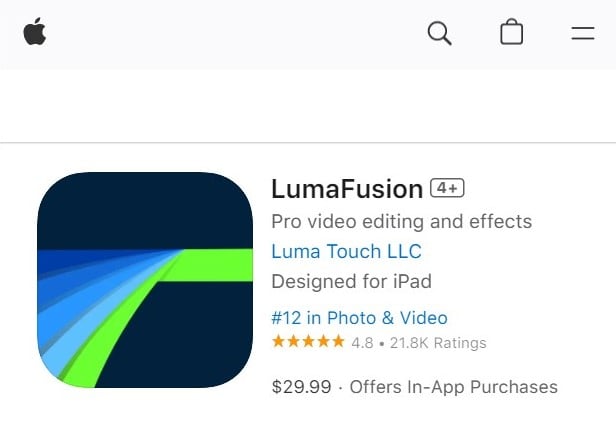
LumaFusion offers a single pricing plan:
- LumaFusion: $29.99 for anyone who wants the most powerful video editing experience they can get on an iPhone.
2. YouCam Video
Our Verdict — Best For Social Media
Price: Starts with a free plan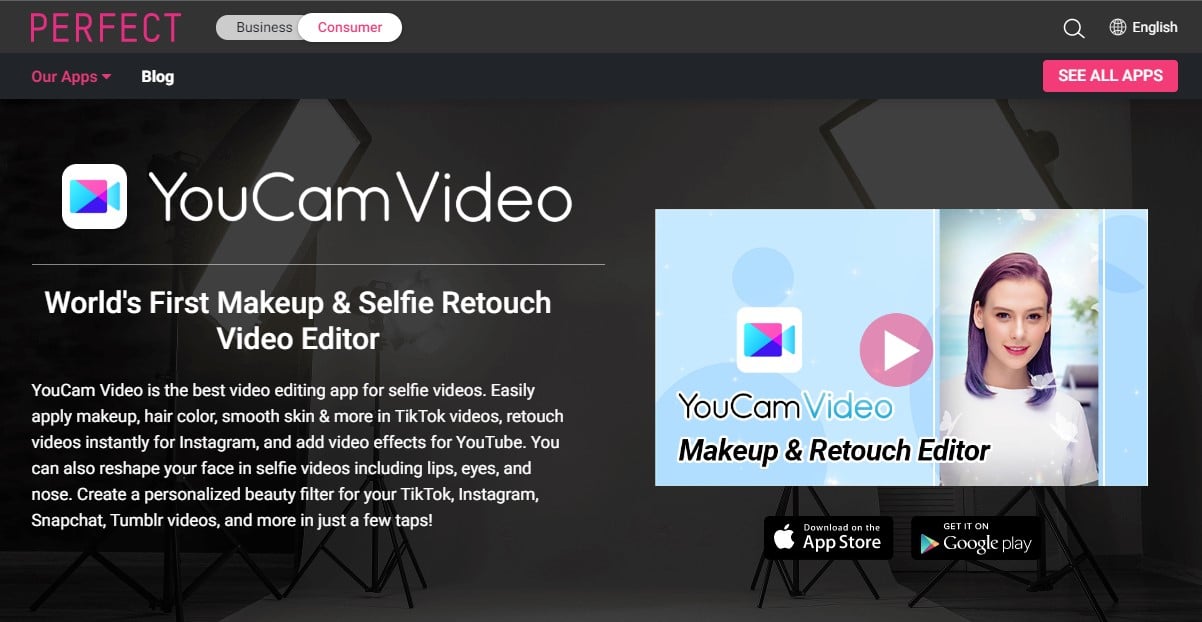
YouCam Video is the perfect companion for social media addicts. We think it’s the best for social media because of its extensive beautifying options and how easy it is to use.
The Best Part:
Get influencer-like looks. Get endless features to elevate looks, within but a few clicks… and get that famous influencer look!
The Worst Part:
Limited free plan. Most of the coolest features are behind a paywall, and it might feel frustrating seeing how much you can’t access on the free plan.
Get it if you want to beautify your selfie videos for your social media.
I recommend you get started with the free plan, then purchase add-ons to unleash YouCam Video’s full power.
(free plan)
Best For
YouCam Video is best for social media addicts who want to glamorize their videos.
Top Features
- It makes your videos shine. You can add a ton of stunning video effects, filters, animated stickers, and more, to make your videos pop like it’s hot.
- Smooth complexion. With YouCam Video’s Blemish Remover, you can retouch your skin for a refined look.
- Face slimming. Retouch your lips, eyes, nose, whiten your teeth, remove wrinkles, and much more — think TikTok’s beauty filter on steroids.
- Virtual makeup. Give your videos an instant virtual makeover with lipstick, eyeshadow, virtual contact lenses, and more.
- Hair color explosion. You can edit your hair color as you wish: single color, two-toned, unicorn hair, and a lot more.
Pricing
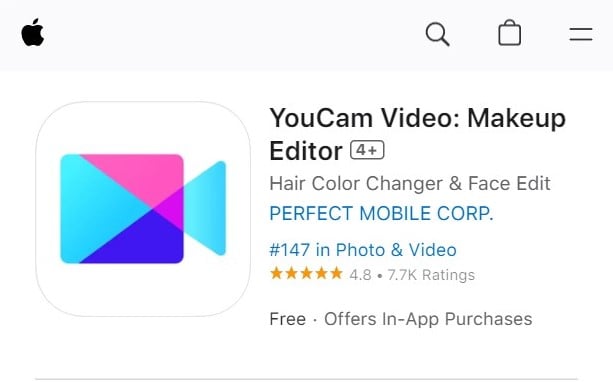
YouCam Video offers two pricing plans:
- Free: Free version of the app, for anyone interested in getting started with video editing.
- In app purchases: Multiple in app purchases are available.
Try YouCam Video today with the free plan.
3. Splice
Our Verdict — Best For Non-Techy Users
Price: Starts with a free plan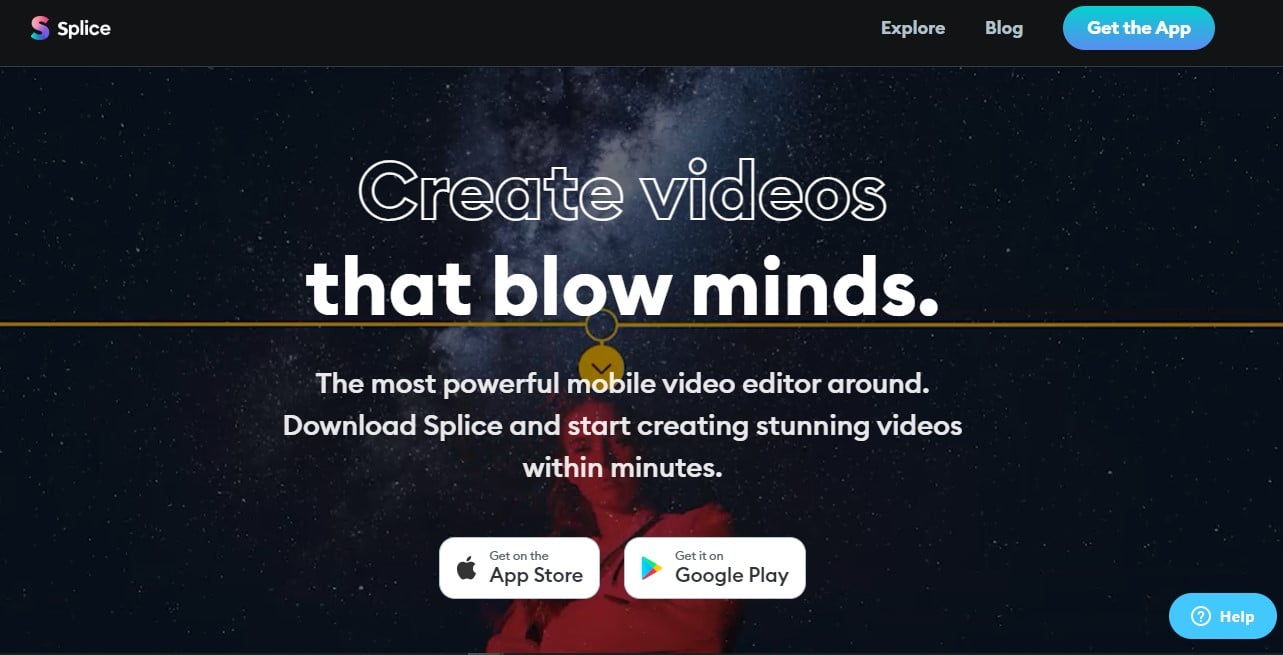
Splice is one of the most powerful video editors for iPhone. We think it’s the best for non-techy users because of its smooth user interface, automatic subtitles feature, and easy uploading integrations.
The Best Part:
Never post a boring video again. Splice lets you do everything in order to make your videos stand out, like trimming, cutting, merging, adding titles, adjusting speed, adding cool effects… Go wild!
The Worst Part:
It could have more transitions and effects. Even though Splice comes with very nice effects, some users might wish there were more options.
Get it if you want amazing videos without having to spend time watching tutorials.
I recommend you get started with the free version of Splice, then purchase add-ons to power up your experience.
(free plan)
Best For
Splice is best for non-techy users who want to create beautiful videos without effort.
Top Features
- Jaw-dropping speed effects. With Splice’s Speed Ramp, you can pick up the pace or slow it all down, to make the most out of the action. Tasty!
- Automatic subtitles. Splice generates subtitles for your videos automatically, so people can understand you even if they don’t enable sound.
- It’s an absolute breeze. Even though Splice packs a ton of power, it still sports a very Intuitive user interface. You probably won’t even need to read any kind of instructions to get going.
- Tons of BG music. Splice offers a huge library of royalty free music with many genres like pop, hip hop, reggae, and a lot more.
- Ready, click, go. Splice can upload your videos straight to social media sites like Instagram, YouTube, and Facebook, right from your app.
Pricing
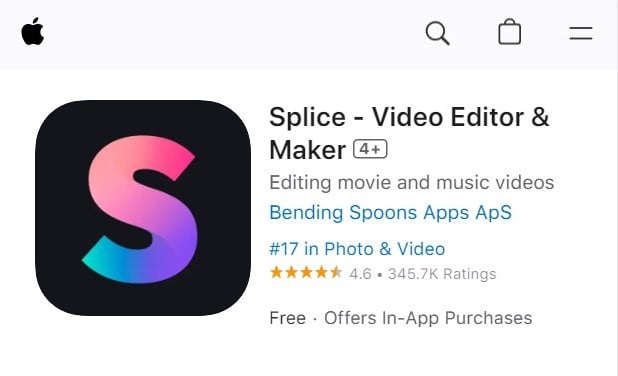
Splice offers two pricing plans:
- Free: Free plan for people starting out their video editing journey.
- In app purchases: Multiple in app purchases are available.
Try Splice today with the free plan.
Our Top Three Picks
Here’s a quick summary of our top three picks:
- LumaFusion — best of the best
- YouCam Video — best for social media
- Splice — best for non-techy users
Here’s a quick comparison of our top seven picks:
Tool | Entry Offer | Pricing |
|---|---|---|
LumaFusion | None | $29.99 |
YouCam Video | Free plan | Multiple add-ons |
Splice | Free plan | Multiple add-ons |
Adobe Premiere Rush | Free plan | $9.99/mo |
KineMaster | Free plan | Starts at $3.99/mo |
Invideo Filmr | Free plan | Starts at $$3.99/wk |
Quik | Free plan | Starts at $1.99/mo |
Here are the top 50 video editing tools for iPhone we considered in this review:
- LumaFusion
- YouCam Video
- Splice
- Adobe Premiere Rush
- KineMaster
- Invideo Filmr
- Quik
- Magisto
- InShot
- Videoleap
- Clips
- Funimate
- VivaVideo
- PicPlayPost
- Filmmaker Pro
- Movavi Clips
- VideoProc Vlogger
- FilmoraGo
- iMovie
- WeVideo
- Vimeo Create / Magisto
- VSCO
- PowerDirector
- VideoGrade
- ActionDirector
- Pinnacle Studio
- Vizmato
- Videoshop
- VideoShow
- Mojo
- Clipchamp
- Dynamite Standard
- Video FX
- Unfold
- Cinemagraph Pro
- Write-on Video
- DebugMode Wax
- Avidemux
- Cameo
- Vont
- Perfect Video
- Spark Camera
- HitFilm Express
- Picsart
- Viva Cut
- Clideo
- Canva
- Veed
- Crello
- Apple Clips
Is iPhone good for video editing?
Yes, the iPhone offers a range of powerful features and advanced tools for video editing.
With its intuitive, simple interface, even casual users can easily edit videos using the basic video editing tools available on the iPhone.
With the right editing apps, you can get a variety of editing features such as clip speeds, effects, and artistic filters, allowing users to add their own personal touch to their videos. You can get playback speed and speed controls for editing videos, as well as the ability to edit vertical videos for social media platforms like Instagram Stories.
While there are some limitations to the basic video editing app on the iPhone, users can still create high-quality videos and even edit 360-degree and 720p videos. Overall, the iPhone is a great option for those looking to edit video content on-the-go using a mobile video editing app.
What is the easiest way to edit videos on an iPhone?
The easiest way to edit videos on an iPhone is to use a video editing app that offers a simple interface, basic features, and trim tools for cutting footage.
Apps with storyboard mode or timeline editing make it easy to arrange clips and add text overlay or transitions. An app with auto-save, project templates, and media organization can help streamline the editing process.
For basic color correction, video filters, and special transitions, apps with color grading, color wheels, and chroma key can be useful. Some apps also offer sound design and voiceover recording capabilities for audio editing.
To optimize videos for different platforms, choose apps with export options and video resolution settings to ensure your videos look their best.
For those with limited experience, an app with project collaboration or project sharing features can be helpful for receiving feedback or assistance from others.
TL;DR: The easiest way to edit videos on an iPhone is to find an app with essential tools and a user-friendly interface that meets the user's specific needs.
How do I edit iPhone video to look professional?
To ensure an iPhone video looks professional, it's important to use a video editing app with a range of advanced features and tools, including color correction, video stabilization, and motion graphics.
Other essential tools for achieving a professional look include audio syncing, media conversion, and video merging capabilities. Apps that offer project backup and project settings options can help ensure that editing progress is always saved and easily accessible.
It's also important to optimize videos for social media platforms using social media optimization tools.
For audio editing, audio normalization, audio denoise, and audio effects can help improve the overall quality of the audio.
Time-lapse video and video speed adjustment features can add creative elements to your videos, while video scaling and video cropping tools can help frame shots and emphasize important details.
If you want to go the extra mile and offer a really polished finish, video intros and outros, along with video overlays and video masking can be added to create a cohesive video.
With the right tools and features, it's possible to edit an iPhone video to look professional and high-quality.
The Bottom Line
To recap, here are the best video editing apps for iPhone to try this year:
- LumaFusion — best of the best
- YouCam Video — best for social media
- Splice — best for non-techy users
- Adobe Premiere Rush — best for beginners
- KineMaster — best for advanced users
- Invideo Filmr — best for creatives
- Quik — best for sportists